Marketplace Listing Guidelines
Learn about the various fields accessible on your public Marketplace listing and their requirements.
Overview
Once your app is built and Technology Partner contracting has been completed, the next step is preparing your listing for the Marketplace. This process involves adding visuals, descriptions, and pricing, all of which must follow specific guidelines to ensure consistency and streamline the review.
You can access the Marketplace Listing section through the left navigation menu inside your app, within the Procore Developer Portal.
This guide outlines the key fields, their requirements, and examples to help you meet the Marketplace listing standards. Whether you’re starting or ready to submit, you’ll find everything needed to meet Marketplace listing standards and create a high-quality user experience.
Listings are manually reviewed, and those not meeting the criteria may be rejected, so follow the guidelines closely.
App Information
Name
Requirement: 30 characters or less, no special characters or emojis
A well-chosen app name is the first thing users notice and should clearly convey your app’s purpose. Make it unique, concise, memorable, and easy to search for, while avoiding misleading names.
Consider the following guidelines when naming your app:
- Must not infringe on a trademark or copyright for any other products or services.
- Must be unique and be different from any other app name on the Marketplace.
- Must not include the word Procore anywhere in the name.
- Must be a clear and intuitive name suitable for the Marketplace.
Procore makes the final determination on whether your proposed app name is acceptable.
| Example approved app names | Example rejected app names |
|---|---|
| Quickbooks Connector by ISV Developer | ISV Developer Quickbooks Connector |
| Meeting Tracker | Meeting Tracker for Procore |
| Task Tracker Enhanced | Procore integration with Task Tracker |
| Quickbooks Online Connector | Quickbooks Online |
Tagline
Requirement: 40 characters or less
The tagline is one of the first introductions users have to your app, appearing in Marketplace search results and app cards. It should briefly and concisely summarize your app’s value and how it benefits users. Use action-based language with verbs like add, create, and visualize to grab attention.
Integration Summary
Requirement: 200 to 2,000 characters
The integration summary on your Marketplace Listing page allows you to highlight your app’s value by showcasing the problem it solves or the results it delivers. Here are some key points you should cover:
- If your app connects with another service, offer a short explanation of that service for users who may be unfamiliar with it.
- Clearly define the problem your app addresses to help users understand how it can be applied.
- Highlight additional advantages, share more examples, and offer further insights into your app’s functionality.
- Avoid overloading your description with irrelevant keywords to artificially improve search visibility.
How it Works
Requirement: 500 characters or less
Procore customers often review the app to understand its technical functionality before installing or requesting more information. The How it Works section should clearly explain how your app operates in Procore, so users know what to expect post-installation.
Pricing & Availability
App Pricing (NEW)
Your app’s pricing plan is an important part of the submission process, providing customers with clear details on what’s required to implement the integration. Here are two key pricing scenarios:
- Does the app require an additional subscription to another system?
- Example: The customer must have a Box subscription, which is the other service.
- Is there a third-party connector needed for the integration, or is it included in the subscription?
- Example: The app requires a subscription to a middleware service, such as Boomi, which the customer much purchase separately.
- Example: The app requires a subscription to a middleware service, such as Boomi, which the customer much purchase separately.
Features
Requirement: Each feature must be 200 characters or less, no special characters or emojis
The Features section highlights the key functionalities of your app, emphasizing the value it delivers to end-users. Each feature should be clear, specific, and focused on tangible benefits of the app.
Best Practices for Writing Features
- Be Specific: Clearly describe what the feature does and the problem it solves. Avoid vague statements like “Improves productivity.”
- Focus on Benefits: Highlight the value your feature adds to the user’s workflow.
- Avoid Jargon: Use language that is easy to understand, even for non-technical users.
- Use Actionable Phrases: Begin with verbs to make your features more engaging (e.g., “Sync,” “Automate,” “Track”).
Example Features
- Real-Time Data Sync: Automatically sync project budgets between Procore and QuickBooks for up-to-date financial tracking.
- Automated Notifications: Send instant alerts to team members when project changes are made, ensuring everyone stays updated.
- Custom Report Generation: Generate tailored reports on project progress and financials in just a few clicks.
- Seamless Document Sharing: Share files directly between Procore and Google Drive without leaving the app interface.
Media
Logo
Requirement: JPG or PNG, 200x200px
Your app icon is one of the first things users notice in the Marketplace, so it should clearly represent your app’s identity. Make sure it’s unique, eye-catching, and easy to understand.
Keep these guidelines in mind:
- Ensure the icon is high-quality and high-resolution to avoid any blurriness in the marketplace.
- Do not use third-party trademarks without proper licenses or design your icon in a way that could confuse users or suggest endorsements.
- Avoid using any offensive or inappropriate imagery.
- Make sure your icon is distinct and doesn’t resemble logos of existing apps, including those of Procore or other third-party platforms.
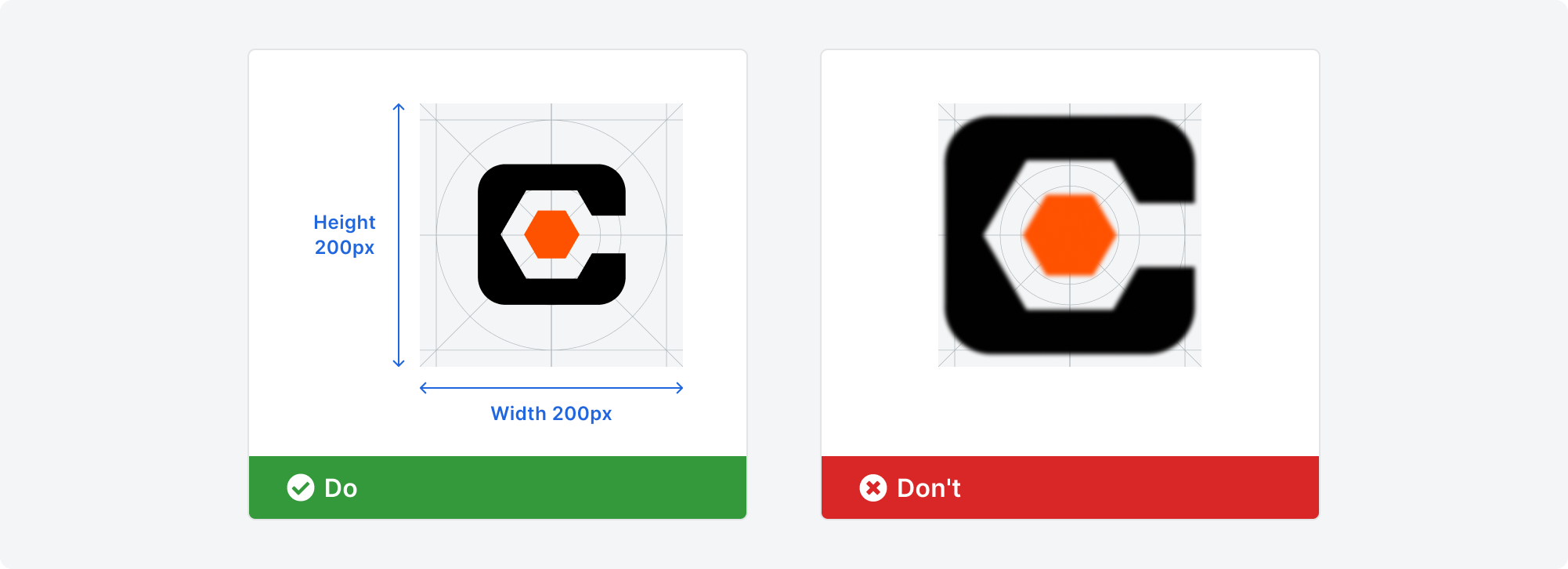
App Preview & Screenshots
Requirement: 3 or more images in JPG or PNG format, 720x480px - 1920x1080px
The images on your app’s Marketplace listing are a powerful tool to showcase your app’s key features, benefits, and functionality. These visuals help users quickly grasp how your app works while reinforcing your brand.
Here are some tips for creating effective gallery images:
- Use high-quality, focused screenshots that highlight core features and customer benefits.
- Pair each image with brief, clear statements explaining how your app solves user pain points.
- Keep each image focused on a single value proposition, and expand on these benefits in the Marketplace listing description.
- When showing your app’s interface, add concise text to help explain the context and how your app improves workflow.
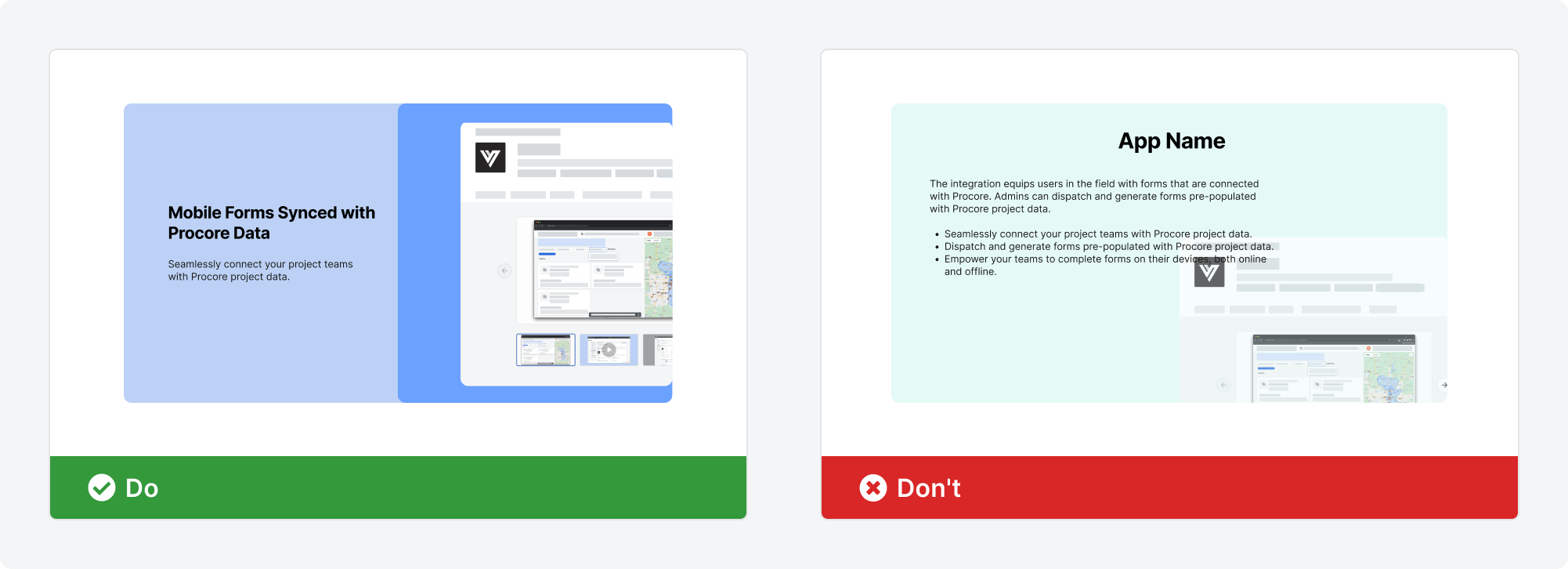
Video
Requirement: 1 video, either in .MP4 or .MOV format
A high-quality app video is a great way to showcase your app’s features, functionality, and value, helping potential customers get excited about how it can improve their workflow.
Here are some key tips for creating an effective video:
- Keep it concise, ideally 30-90 seconds, focusing on the value your app delivers rather than just a demo.
- Showcase how your app works within Procore, emphasizing the workflows it enhances.
- Ensure the video is up-to-date, accurately demonstrating your app’s latest version and capabilities.
Customer Engagement
The Procore Marketplace offers flexible ways for customers to interact with your app, allowing you to choose an engagement model that best suits your service and customer experience. You can configure these options directly in your app through the Procore Developer Portal.
Refer to the image below to understand where each engagement option is customized (labeled with corresponding numbers).
1. Contact Options
There are two primary ways for customers to reach out to your team through the Marketplace:
- Contact Us: Select this option to capture sales leads. Customers will be prompted to fill out a form, which will be sent directly to your specified sales email for follow-up.
- Learn How: Opt for this self-service option to guide customers to a URL of your choosing for comprehensive instructions for installing or purchasing your app independently. This works well for apps that are easy to deploy without direct interaction.
2. App Installation
You can decide whether to allow customers to install your app directly from the Procore Marketplace.
- Allow Installations: This option allows the user to install the app in their selected Procore Company Account, simplifying the process for customers and can drive faster adoption. We recommend enabling it whenever possible.
- Disallow Installations (NEW): If your app requires significant setup, support, or training, you may choose to disable direct installations.
- This approach allows your team to manage the onboarding process more carefully as the customer would need to reach out to your team directly to learn how to install the app. This process would utilize the Custom App Install workflow, where you would be responsible for providing the customer with the App Install Key.
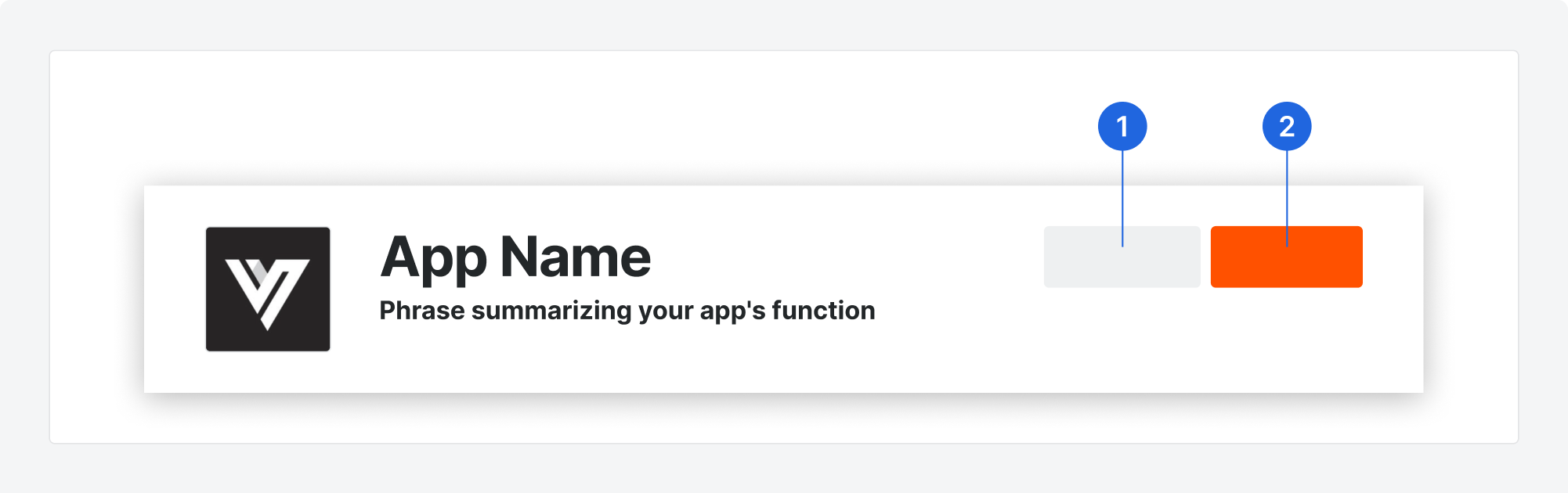
Developer Policies
By distributing your application through the Procore App Marketplace, you agree to abide by the following policies, and terms.
Updates to Guidelines and Enforcement
Procore Technologies reserves the right to revise the Developer Documentation at any time. We may remove or decline to publish any Marketplace listing at our discretion.