Managing App Versions & Update Notifications
Understand how versioning impacts your app’s lifecycle, and how updates are surfaced to Procore users.
Introduction
After creating an app, you can modify its components using the Configuration Builder. This page explains how to promote an app version to Production and how these updates are delivered to customers. Each saved set of changes creates a new App Version.
Versioning Your App
When you are ready to release a new app version, promote it to Production and include release notes that describe what has changed. These notes appear to Procore Company Admins during the update process and—if your app is listed on the Marketplace—also appear on your Marketplace listing.
Use clear and accurate release notes to help users understand what is new or changed.
Semantic Versioning
Procore apps use semantic versioning to track changes:
X.Y.Z
- X (Major): Breaking Changes.
- Y (Minor): Backward-Compatible Feature Additions.
- Z (Patch): Bug Fixes or Minor Improvements.
Versioning tips:
- Begin development with
v0.0.1. - Use
v1.0.0for your first public release. - Only increment the major version for breaking changes.
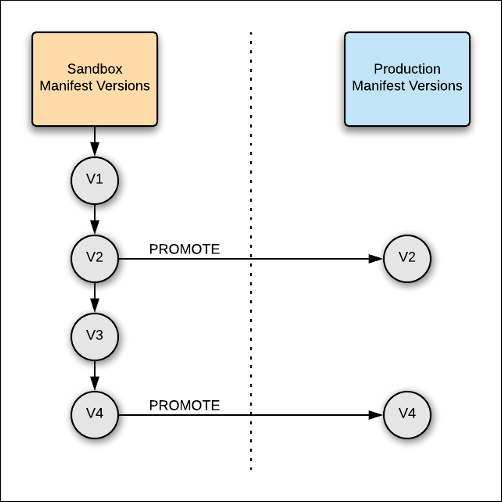
Promoting Your App & Notifying Users
After promoting a version to Production, Procore notifies customers when an update is available. Company Admins will see an “Update Available” badge in the App Management section of the Company Admin Tool.
Important: Customer app settings—such as which projects the app is applied to—do not carry over automatically. Make sure to account for this when releasing updates.
Promotion Steps
- Open the Configuration Builder on the Manage App page.
- Click Promote Version.
- Add release notes.
- Click Promote.
- For custom apps, update notifications are sent automatically after promotion.
- For Marketplace apps, updates must be approved before notifications are sent to customers.

See Update an Installed App for more information.