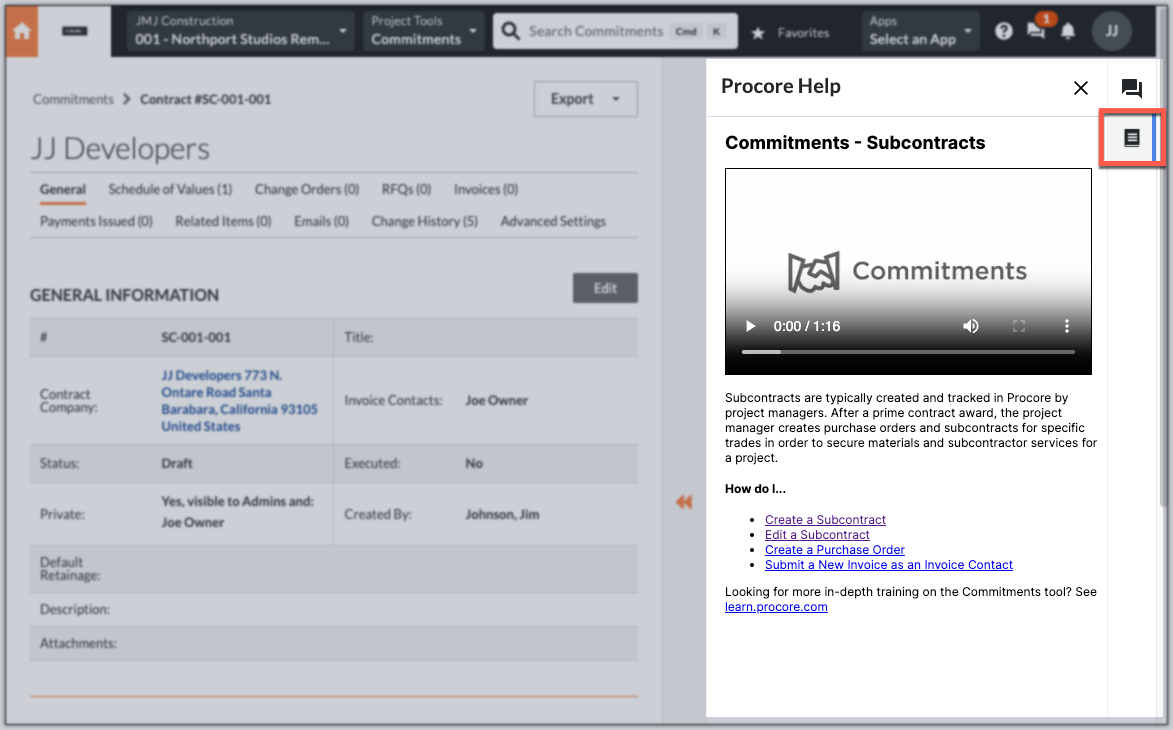Available App Types
Choose the right app type for your integration.
Overview
Procore supports two app types: data connection apps and embedded apps. You can also combine them to create hybrid apps. Use this page to choose the best fit for your workflow and users.
1. Data Connection Apps
What it is
Move data between Procore and other systems (for example, accounting, ERP, document management, or equipment tracking).
When to use
- You need to sync or transform data between Procore and another system.
- Most work happens outside the Procore UI.
- Jobs run on a schedule or respond to events via webhooks.
How it works
- Create, update, and read Procore resources with API calls.
- Some endpoints support Sync actions for batch create/update. See Using Sync Actions.
- Use Webhooks to receive near real‑time change events. See Introduction to Webhooks.
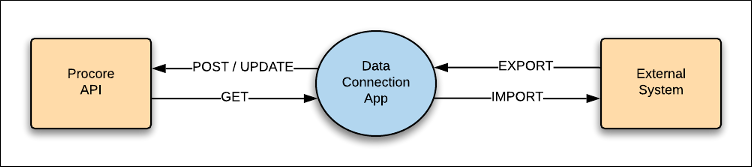
See also: Building User Level Auth. Apps and Building Service Account Auth. Apps.
2. Embedded Apps
What it is
Run your app inside Procore’s web UI to keep users in context and reduce app switching.
Key details
- The app manifest defines behavior and settings.
- Use URL parameter interpolation to pass values from install configuration or user input.
Fullscreen Apps
Fullscreen apps occupy the main content area. Users launch them from the Apps menu.
See Building Full Screen Embedded Applications.
Side Panel Apps
A side panel app renders in a fixed 400‑px panel on the right side of the Procore UI. Because side panel apps are installed for specific tools, you can build solutions tailored to a tool or workflow. Users launch side panel apps from the dock on the right edge of the interface.
See Building Side Panel Embedded Applications.
Example Images (Optional)
Use these examples to understand placement and layout.
Fullscreen Example
Here is an example of the full screen Procore Integration for Google Sheets™ embedded application running in Procore.
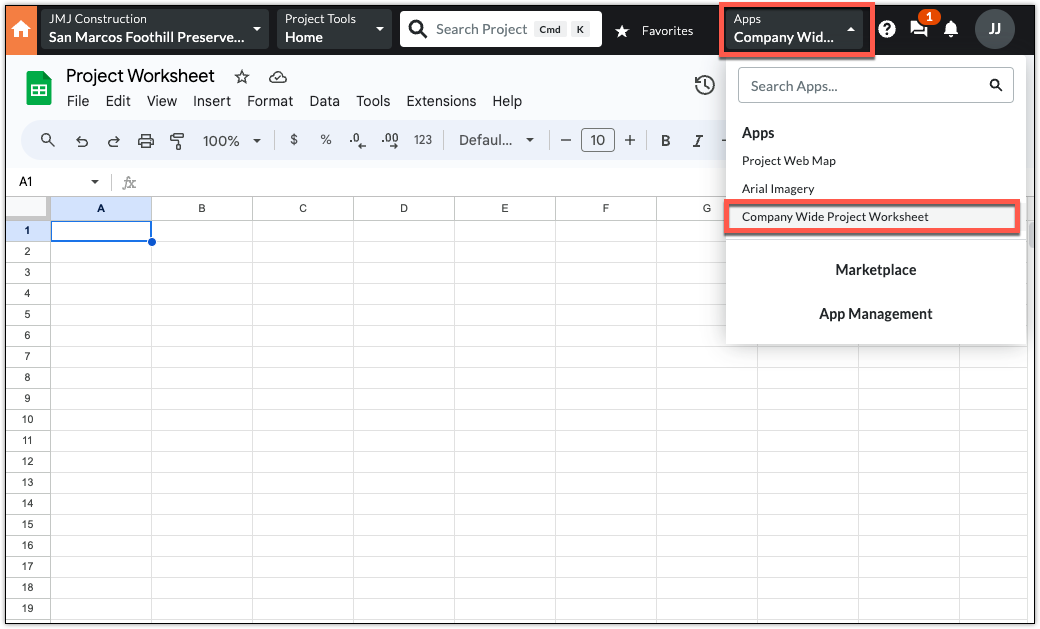
Side Panel Example
Here is an example of a side panel application (contextual help) running within the Procore web UI.